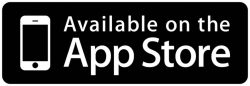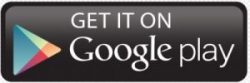What To Know Before You Make A Payment
Prior to making your first payment, you will be required to create an account.
Payments may only be made with a debit card. Credit card payments are not allowed.
How To Set Up An ACH Payment (Free)
If you would like to set up an ACH Payment from another institution to your Zing Credit Union loan, start with the following steps:
- Log into your online or mobile banking account.
- Select Add External Account from the Move Money menu on the left-hand side of the screen.
- Enter the Account Number, Account Type, and the Routing Number for the external account you wish to add. Click Continue.
- Two micro deposits will be made to the external account. Please note it may take a business day or two for the micro deposits to be made.
- Once the micro deposits are made to your external account, log back into your Zing account, and verify they micro deposits by selecting Verify External Account under the Move Money menu.
- Once your external account has been verified, you can now set up a recurring loan payment.
- Select Transfer Money under the Move Money menu.
- Select your External Account from the From Account drop down.
- Select your loan account from the To Account drop down.
- Enter the loan payment amount,
- Select the frequency for which you wish the loan payment to be made.
- Click Transfer Funds
You can manage your ACH payment under Manage Online Activity under the Move Money menu.
Other FAQs
-
Yes, in order to use the payment portal, you will need to register as a new user.
-
Yes, the fee is $10.00. If you would like to make a payment, but avoid the fee, please make a payment my transferring funds in your online or mobile banking account, setting up an automatic payment to the loan from another institution, or by making an in-person payment at any branch location.
-
Yes, you have that option via the payment portal. If you set up the recurring payment schedule with ACH, there is no fee. This ACH will not stop just because a loan is paid off. If you set up a recurring ACH payment, it is your responsibility to end the automatic payment once the loan is paid off.
-
Visa Debit, MasterCard Debit and Discover debit cards. Members may not pay a loan with a credit card.
-
The next business day. If a payment is made Friday through Sunday, it will post on Monday. Payments made on a holiday will be posted the next business day.
-
Yes, it is “AccountNumber:LoanType:LoanNumber. An example is ######:UA:02
-
Yes, but for your convenience it would be best if you create an account on the payment portal so you can make the payment anytime.